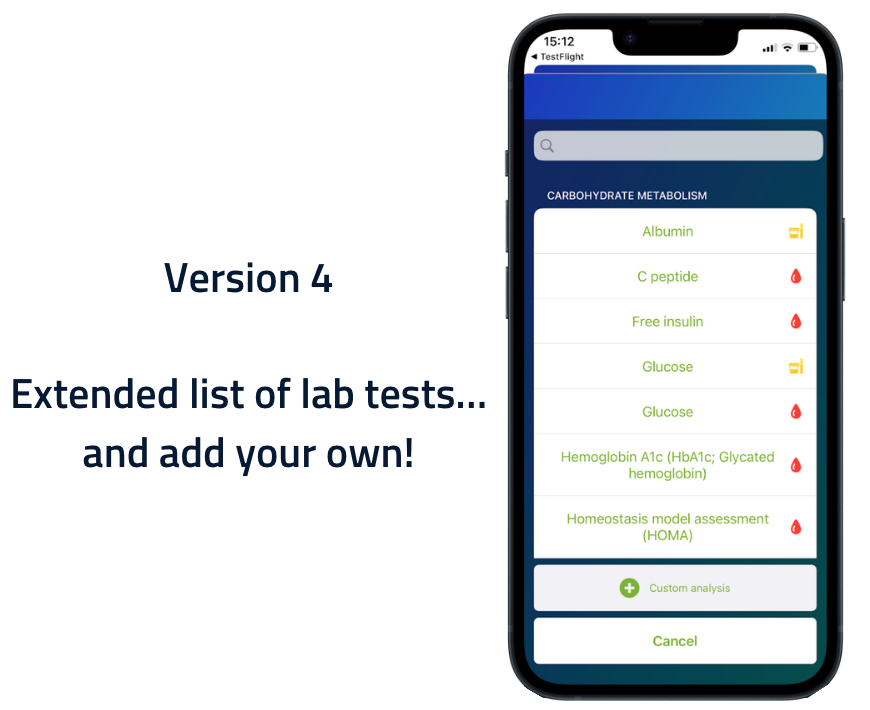Written by Lucie Keunen
Product Owner Andaman7
Android 4.0 - iOS 4.0
Description
We have greatly extended the list of lab tests available based on numerous users’ requests and most common lab tests usually performed.
Do you still have less common lab tests that you want to keep track of and that are not in the list? Don’t worry! This much requested feature is now available in v 4.0: Andaman7 now allows you to add your own lab tests to the list, giving you an even better control over keeping track of your health data.
Why is this important?
Lab tests are an essential part of medical diagnosis and treatment. They are used to determine the presence, absence, or levels of specific substances in the body, such as hormones, glucose, cholesterol, and more. Lab tests help doctors identify the root cause of an illness, monitor the progression of a medical condition or the effectiveness of a treatment, and even prevent diseases by identifying any risk factors or detecting potential health problems early on.
There are thousands of lab tests, each with its own purpose and clinical significance. The reason for the vast number of lab tests is due to the complex nature of the human body and the need to understand it better. Various substances can be measured in the body, including in blood, urine, saliva, and tissues.
We have added many common lab tests for you to choose from in the application. However we couldn’t add them all and still preserve the app usability. So we developed a new feature to allow you to add additional lab tests that are relevant to your own specific health situation.
How does it work?
-
Go to the “Lab tests” section,
-
Click on the add button,
- iOS: “+ Add new data” button at the bottom
- Android: “+” button in a green circle at the bottom left
-
First look in the list for the lab test you want to track
- Either by typing it in the search bar
- Or by browsing the list directly (by scrolling)
- Icons are there to help you identify the sample (e.g. blood, urine,...) in which the element is measured
-
If the lab test is not in the list, you can add your own by clicking on “Custom analysis” at the bottom of the list
- Attention! Before creating your own lab test, make sure that it doesn’t yet exist in the list. It is better to use the lab tests from the list if they are available, as it allows you to gather all data from a same lab test on a unique graph in case data comes from several sources (hospital, healthcare professional in your Circle of Trust, yourself,...)
-
Type the name of your new lab test
-
Select the type of unit to use for that element. You can look for it by typing in the search bar or by browsing the list directly
- Selecting the right unit is important for the accuracy of your data! However, some lab tests don’t have any unit (e.g. INR). In that case, you can simply skip that step
-
Carefully verify that the lab test and unit you want to add is correct. Once created, you cannot modify it!
- If that is correct, tap the “Confirm” button at the bottom
- If there is a mistake, you can go back and edit your lab test by clicking on the back button
- iOS: Back button is located on the upper left
- Android: Back button is the built-in button of your phone, at the bottom
-
Add a first value for your lab test
- It is important to create a first value now so that the newly created lab test is displayed in your list and doesn’t disappear!
Enter your lab test results and keep track of their evolution on graphs!




Where can we see it?
In your Andaman7 app, select a record, then look for the “Lab tests” tile in the sections of the PHR.
Recommended article
Version 4 of Andaman7 is now available